Bot Integration
Integrate ChatFly with Microsoft Teams
Discover the seamless process of integrating ChatFly Bot with Microsoft Teams in this step-by-step guide.
Integration Steps
Step 1: Add ChatFly to Microsoft Teams
Click here to seamlessly add ChatFly to Microsoft Teams.Step 2: Open Microsoft Teams
Upon clicking the link, the screen prompts you to choose your preferred usage mode for Microsoft Teams (whether you already have it downloaded or prefer using the web version).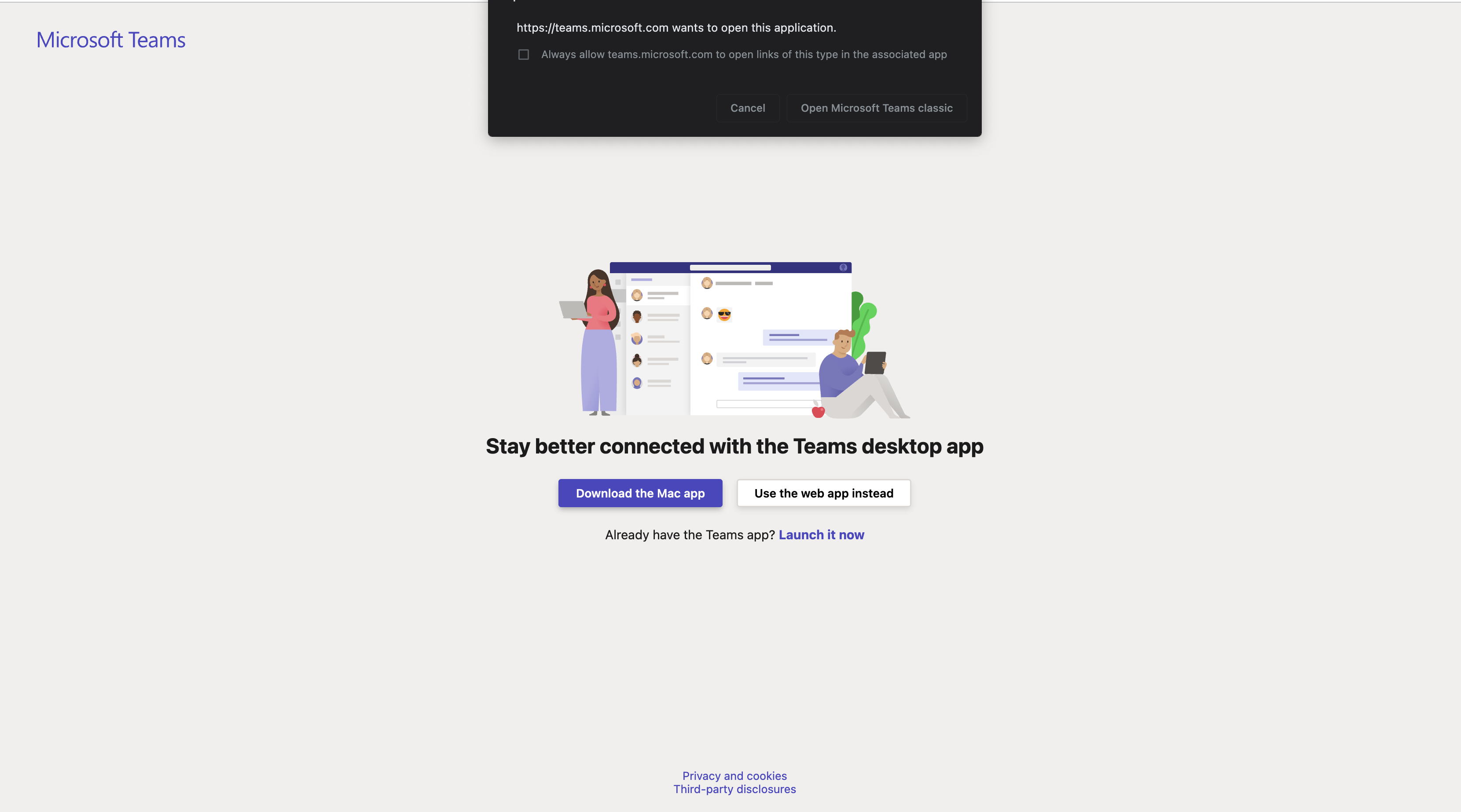
Step 3: Add the Bot
After successfully logging into Microsoft Teams, you’ll receive a code line structured as: @bot-id:xxxx-xxxx-xxxx-xxxx-xxxx. Press “Send” to complete the integration process.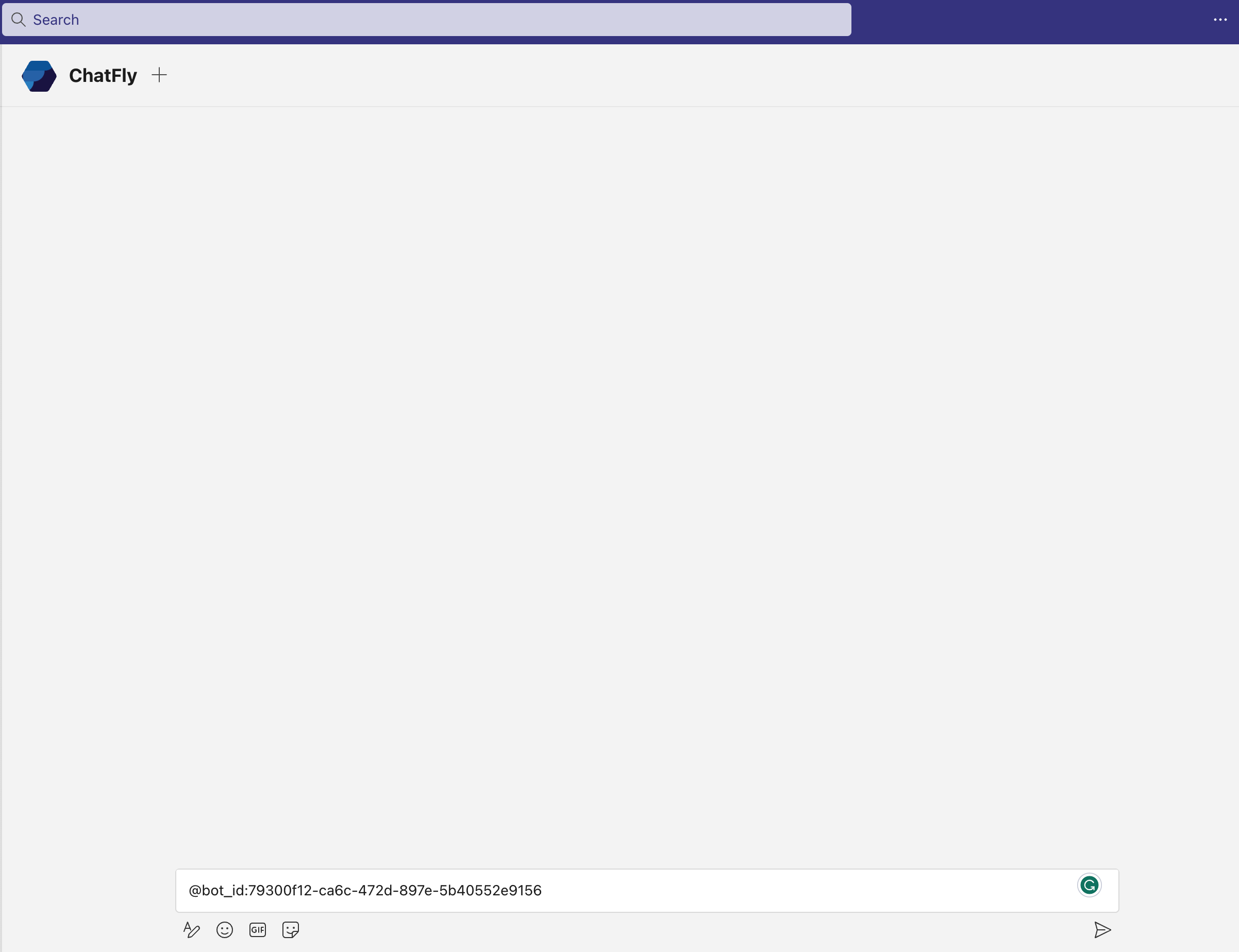
Step 4: Completion
Congratulations! The integration process is now complete, and you can start engaging in conversations with your chatbot.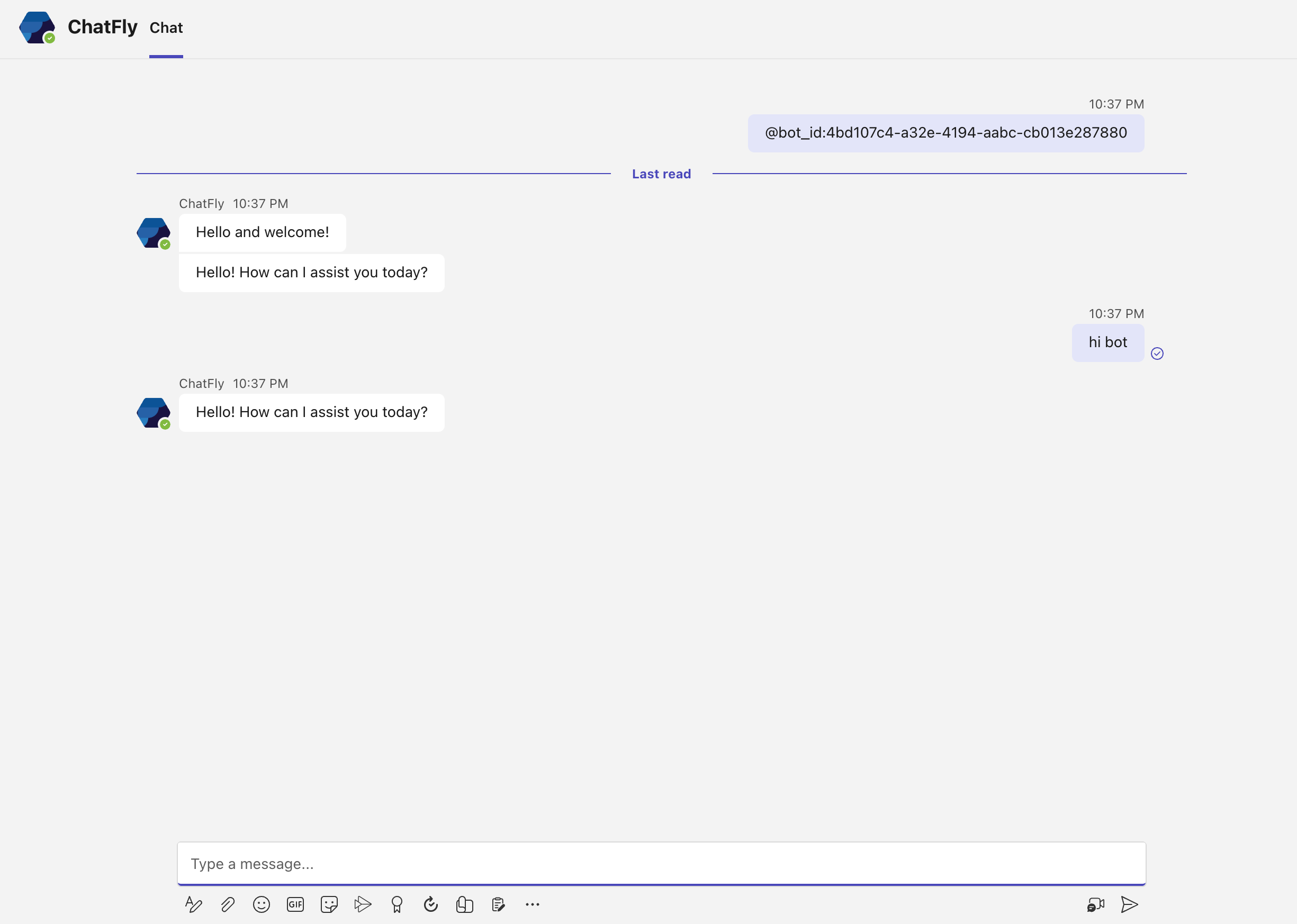
Explore More
Enhance your Microsoft Teams experience with ChatFly:- Customize Responses: Tailor your chatbot’s responses to match your team’s unique needs.
- Interactive Commands: Discover and utilize interactive commands for a more dynamic chatbot interaction.
- Integration Tips: Explore additional tips for a seamless integration experience.

